How to Split PST File from Outlook 2010
Summary: This blog explains how users can split Outlook 2010 PST files. As a result, we have developed a method that helps users understand the manual and professional methods for splitting Outlook data files.
The way of communicating worldwide has become so flexible that individuals have come to rely heavily on media such as email. As the amount of data shared via email grows day by day, the amount of data of PST files in the Outlook platform also grows. Since large-sized PST causes corruption and much more issues for Outlook users, in this case, users need to reduce the size of PST files to .avoid corruption issues.
Main Reasons to Split Outlook PST Files into Smaller Parts
As previously said, there are several reasons why one would need to divide a PST file in Outlook 2019, 2016, 2013, 2010, 2007, etc. Here are a few of them:
- Avoid data loss due to a large PST: PST files allow for the storage of a limited quantity of data. When Data approaches the allocated file size, there is a greater risk of data loss and PST file corruption.
- Improve Outlook Performance: When the PST file becomes large, MS Outlook’s normal functionality suffers. Outlook performance will improve if the PST file is separated.
- Sort the Data Consistently: PST files save all of the Outlook data in a single file. If there is a requirement to sort the data by Folder or year, dividing the .pst File can simply meet that purpose.
How to Split Outlook 2010 PST File? – Two Methods
As we discussed above, there are two methods to split Outlook PST file:
- Manual Method
- Automated Method (PST Split Tool)
Method 1: Effective and Suggested Way to Split PST File Outlook 2010
With the limits of the manual methodology in mind, several developers created demand-specific programs capable of resolving partitioning huge MS Outlook PST files. PST Splitter Software is the best option for concerned users who want to execute the splitting operation swiftly. This utility can split any size of PST file into smaller chunks. This standalone utility does not require any technical expertise to use and can split PST files created using Outlook 2019, 2016, 2013, 2010, and 2007. The software allows you to divide PST files depending on Folder, Year, Date, Size, Email ID, and Category. Users can select any of the available choices.
Other useful features of the application include:
- Splitting any size PST file into smaller parts.
- Allows you to break damaged or inaccessible Outlook PST files into smaller sections.
- Supports both 32-bit and 64-bit Windows OS.
- Compatible with versions of MS Outlook and Windows editions.
- Split Outlook PST file depending on size, Folder, date, or year.
Simple Steps to split Outlook 2010 PST file using the tool are;
In this section, we will show you how to split PST files without Outlook. To carry out the operation, simply follow all of the steps.
Step 1. Download and launch the professional utility on your system.
Step 2. Click on Add File(s) or Add Folder to load large PST files.
Step 3. Select a Split option according to your needs.
Step 4. Enter the required details to split the Outlook PST file into multiple parts.
Step 5. Click on the Split button and then preview the status report after completion of the process.
Method 2: Reduce PST file size via Import & Export Wizard
MS Outlook does not have a direct in-built facility for manually splitting the pst File. However, several indirect solutions to split Outlook 2010 PST file are listed below:
- Open MS Outlook on your system.
- Go to File>> Accounts Settings, and again choose Account Setting.
- In the dialog box, select the Data Files tab and click on Add tab.
- In the next prompt named Create or Open Outlook Data File. Choose the file name and storage location of the PST file from here.
- Click on OK and close the prompt for Account Setting.
- Again click on the File tab and click Open >> Import tab.
- Import and Export Wizard will appear. Select the Export option from the given options and click the Next tab.
- Choose the PST file and hit on Next button.
- Choose the Folder or subfolder from the expand Folder to export from and click on the Next tab.
- Navigate to the location to store a new PST file, also give a title to the File.
- Choose the option accordingly and click the Finish button.
- In the new dialog box with the option of creating a password for a recent PST file. Avoid if you do not want to set the password and click Cancel.
- Now new PST file has been created, which can be viewed in Outlook 2010 interface.
Limitations of Manual Method
The manual technique to split PST file has the following limitations:
- There is a strong possibility of data loss.
- Lengthy and time-consuming procedure.
- Users must have sound technical knowledge of Outlook and its functioning, so any data failure event can be avoided.
Author Suggestion
Users want to know how to split Outlook 2010 PST files. Splitting PST files is important in particular situations to avoid PST file corruption. This is a crucial step for both professional and personal Outlook users. Most people do not have time to execute these lengthy and intricate tasks on their own. Users should split the PST file created by Outlook 2019, 2016, 2013, 2010, and 2007 with the professional split tool.
- https://www.systoolsgroup.com/split-pst.html
-
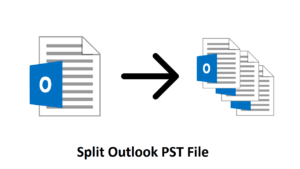
split-outlook-pst-file-c007f9fe
split outlook pst file - on

