How to split Outlook PST file – A Complete Guide
To enhance the performance of Outlook, users must split the PST files into smaller or multiple files. This will help the users to keep all the PST file data up to date. A large PST file can cause corruption in the file that can affect Outlook and its performance, and users will not be able to access their PST files. Therefore, users must split Outlook PST file to create small PST files and access their data easily without any issues.
The PST or Personal storage table is a Microsoft database file format that stores items like contacts, emails, tasks, calendars, etc. Users use this file format to back up their data or emails so that if they misplace any data, it can be recovered from the PST files. When users save their data in PST they fail to recognize the file size and keep on storing their data. Therefore, the large PST file is prone to data corruption and data loss, as discussed in the above paragraph. Due to this, all the users are asked to split large PST file into smaller parts to keep the data safe and secure.
What is the objective to split the Outlook PST file
Users may need help with their Outlook PST files, which affects their work and makes it difficult to maintain Outlook. One of the prime concerns of every user is corruption in their PST file; corruption lowers the file’s storage limit. There are various other advantages to splitting Outlook PST files, and here are some of them.
- Splitting the Outlook PST file will improve the performance of Outlook, and users will be able to access the file.
- It is easy to back up smaller PST files and easy to recover lost or damaged PST files.
- As already discussed, the large size PST file cause corruption and a high risk of losing the data.
- If you have a smaller PST file, it will be easier to transfer the file. Therefore, the ides to split PST file by year is a best option.
- Users can manage the smaller size PST files more efficiently, so they split large PST files into smaller parts quickly.
Different ways to split PST file by year
Users can split the PST file without damaging their data, which is a prime concern. Most Outlook users are the all the big organisation who store a lot of crucial data in PST file as it is movable from one place to another. It is easy to transfer the PST file; therefore, users prefer this file format. Hence, users are notified that there are two ways to split PST file by year: i.e. manual and professional methods. The manual process is complicated for the users; therefore, users look for professional methods.
Split PST file by year manually
Splitting the PST file into various smaller files is tedious for the users, and performing it manually is too risky. Most users are aware of the manual method, as they have been using Outlook for a very long time. It is the time taking procedure, and there is no guarantee that this process will completely split the PST files. At the same time, the professional method is the easiest way to handle it. That is why users look for professional third-party tools to begin the task. Go through the below-cited steps to start the split PST file by year with the manual method.
1st Method- Move to folder option
- Open the Outlook application in your system to begin the process.
- Tap on the file tab, then the account setting, and again hit the account setting option.
- Now click on the file tab option and then hit the Add option to add the new PST file and give a new name as you desire.
- Afterwards, go to Home and the old PST file in your Outlook profile.
- Select the items you want to shift to the new PST file.
- After that, hit the Move option and click on Copy to Folder option.
- Once you have connected to copy to folder option, select the new PST file to move all the items from the old PST file.
2nd Method – Import and Export option
- Once you split the SPT file, move it to another by opening the Outlook application in your system.
- Now tap on file option>> open and Export>> Import/ Export option.
- The import and export wizard will open, and you have to select Export to a file option there. Then tap on the Next option.
- Post that, the Export to a file option will open, there tap on the Outlook data file option and then hit the Next option.
- After that Export Outlook data file wizard appears before you; click on the “folder to export and export subfolders >> Include subfolders.
- Now tap on the browse option to save the file in the desired location; also, click “Do not export duplicate items” and hit the Finish option.
- After the process to split the PST file by year is completed, users can set the password for the PST file.
3rd Method- Archive Wizard PST size reduce
- Open Microsoft Outlook, click on the file tab>> info>> clean-up tool, and then on the archive tool option.
- Now select the archive folder and the date until you want to archive the item.
- After that, tap the browse option to save the item in the desired location and save the file with a new name like “New PST file”.
- Lastly, tap the Ok option, and the newly created PST file will move to the desired location.
Professional method to split PST file by year
The professional tool is the fastest and easiest solution for users willing to split their PST files immediately. The process rapidly begins and ensures it completely split the file without harming the data. Therefore, the user must start the process with the Shoviv PST Splitter tool for a better working experience and good results. Here we are showing the working of the software available for the users.
- Download the Shoviv PST splitter software and install it in your system.
- Now open the software, hit the browse option, search the PST file, click the search option, and then tap the Ok option.
- Once you have selected the PT file, users can see the PST file in the selection bar. The PST file description will also be shown.
- Now the split page will appear before you and set the desired target location by clicking on the target folder. Users can also check the subfolder that they want to process; users can split the file with three options- split with size, year and date.
- Afterwards, select the folder in the single/ multiple PST options as needed. Later on, hit the Next option.
- Now the process to split PST file by year will begin, and the status of the process will be displayed.
- Once the process is completed, the message will appear “Process completed successfully”, and then tap the Ok option. After that, hit the Finish option, click on the Export report option, and the report will be saved in HTML file format.
Final Words
The above content has shared all the necessary information about splitting PST files by year. If users are willing to proceed with the process, they can check out the tool we have cited. The device will help the users to complete the entire procedure without taking much time. The agency has a free trial version so that users can go through the efficiency of the software.
- https://www.shoviv.com/blog/how-to-split-pst-file-in-outlook-manually/
-
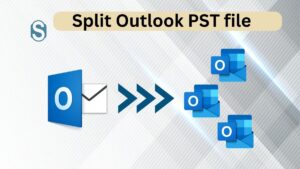
Export Exchange mailbox to PST (36) - on

