How to perform Exchange OST Recovery task?
OST (Offline Storage Table) is a file type that keeps the data like emails, contacts, calendars, etc. Sometimes, the Exchange OST file gets corrupted, and users seek a method to do the Exchange OST recovery tasks. The reasons behind this corruption are very common most of the time, which we will elaborate on in this article. Also, we will give you automated and manual solutions to complete this recovery task. So, continue scrolling this post to get a better understanding of the ways to perform this task.
Reasons that affect Exchange OST file
- If you delete any file or folder from the Exchange profile, then there are chances of damage in the OST file.
- The improper shutdown of the Outlook email client also can be a reason for corruption in the OST file.
- If users are facing a network issue, which also leads to the chances of corruption, and users look to repair OST file.
- A large-sized PST file can also be a reason behind the damage to the Exchange OST file.
Apart from these factors, there could be more ones that may affect the OST file.
Methods to repair Exchange OST file
This process of OST file recovery can be initiated through the manual method or professional OST Repair Tool. There are various manual methods that users can use to perform this recovery process.
In the next section, we will share the steps for the manual and professional methods so that users can understand the whole procedure and complete their tasks without any issues.
Manual ways to perform Exchange OST recovery process
Here, we will elaborate on the steps of two manual methods that users can use to repair the OST file of their Outlook. Manual methods are free of cost that users can use to make their OST file recovery process. Go through the entire paragraph and understand both the manual methods to move with your process.
Method 1: Use ScanOST.exe to repair the damaged OST file
Read all the steps and understand the whole manual procedure to do the Exchange OST recovery task.
Step1: First, find the ScanOST.exe utility in your system.
Step2: Double tap on ScanOST.exe to open it.
Step3: Select the folders to scan with it.
Step4: Now, tap on the Repair errors option to solve the corruption issue.
Step5: Click the Begin Scan button to run the scanning process.
Step6: Press the Ok button after completing the process.
Method 2: Renew Exchange OST file to fix corruption
Follow the below steps to go with the Exchange OST recovery process with the help of this manual method.
Step1: Close the Outlook program and then navigate to the Control Panel.
Step 2: Use the search function to find and open the Mail application.
Step 3: Double-click on the Mail icon.
Step4: Click on the E-mail Accounts option and select the Exchange Server account.
Step 5: Press the Change button.
Step 6: Check the “Use Cached Exchange Mode” option.
Step7: Click on the More Settings button.
Step 8: Select the Offline Folder File Settings option.
Step 9: Check the “Use Cached Exchange Mode” checkbox from the Cached Exchange Mode Settings.
Step10: Click on the Ok button and then select Next.
Step 11: Click Finish and then Close.
There are free ways to fix damaged Outlook OST files manually, but they can be difficult and time-consuming and may only work for minor corruption issues. Moreover, the manual methods require good technical knowledge from the users to perform this recovery task. Users also need an Outlook email client in their system to complete their OST file repair process using manual methods.
So, for an easier and more effective solution, users can try a professional third-party tool like the Shoviv OST Repair Tool. This tool is easy to use and can fix damaged OST files quickly. We will provide more information about the tool in the next paragraph.
Shoviv third-party software to repair OST file
As we discussed why it is risky to use the manual method to repair the Outlook OST file, it would be better to use the Shoviv Exchange OST Recovery Tool for the OST file recovery process. This software doesn’t apply any limitations on selecting large or various OST files at a time. It has an easy to use GUI interface, which will ease the whole conversion process for all technical and non-technical users. With the help of this tool, users can quickly repair OST files and convert the OST files to other file formats: PST, EML, MSG, etc.
Understand its whole procedure by reading the below detailed steps of this software’s working.
Step1: Run the Shoviv Exchange OST Recovery Tool on your system.
Step 2: Click the Add button and select the OST file.
Step 3: Then click the Ok button.
Step4: Choose the OST to PST option from the ribbon bar.
Step 5: Select the subfolders you need and click on the Next.
Step 6: Choose to export the OST file into an existing or new PST and click Next.
Step7: Use the filter option to include or exclude items, then click Next.
Step 8: The Exchange OST recovery process will begin.
Step 9: Tap Ok when the process completion notification pops up.
Step10: Press the Save button to save the report of the whole process and click Finish.
Final Words
This article delivered information on the Exchange OST recovery process through manual and professional methods. At the end of this article, we recommend users go with the Shoviv professional method as it is an easy and secure way to complete this entire process. Users also check this software’s features more deeply by using its free trial version, which is available on the official website of Shoviv software. With its free trial version, users can process up to 50 items per folder of the OST file freely.
- https://www.shoviv.com/exchange-ost-recovery.html
-
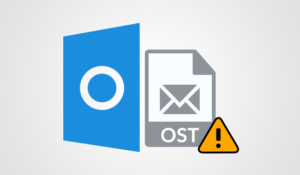
repair-corrupt-ost new

